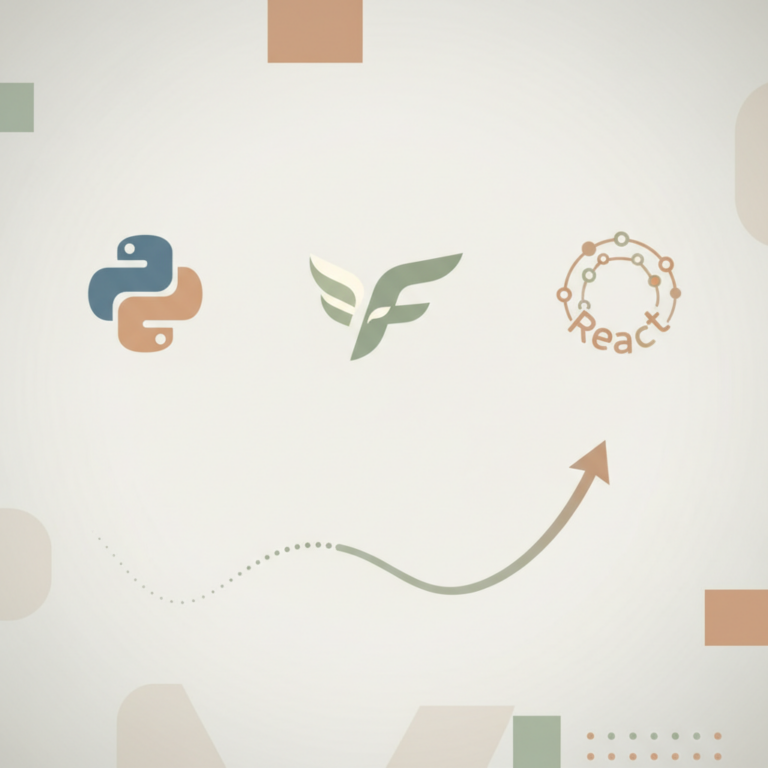喺現今呢個急速發展嘅時代,科技創新一日千里,好多有志創業者都心思思想投身呢個充滿機遇嘅科技創業界。但係,面對住日新月異嘅技術同埋複雜嘅市場環境,點樣先能夠喺競爭激烈嘅洪流中脫穎而出?「創業工作坊, 科技介紹」就好似一盞明燈,為你哋指引方向,助你哋掌握關鍵科技,打造屬於自己嘅創科事業!
科技創業新趨勢:人工智能、數據、創新
近年,人工智能(AI)嘅發展一日千里,無論係自動駕駛、智能醫療定係金融科技,AI都扮演住越來越重要嘅角色。據統計,全球AI市場規模喺未來幾年仲會持續擴大。對於創業者嚟講,深入了解AI嘅應用場景,例如如何利用AI提升效率、創造新價值,就好似搵到寶藏一樣。除咗AI,大數據嘅應用亦日益廣泛,透過分析龐大數據,企業可以更精準咁了解市場同埋客戶需求,從而制定更有效嘅營銷策略。香港作為國際創科中心,喺2024年全球創新指數中,廣深港科技集群更位列全球最佳科技集群之一。政府亦積極推動創科發展,推出唔少資助計劃同埋培育項目,為創科企業提供支援。
人工智能:創業嘅新藍海
AI唔單止係一個熱門話題,更係一個巨大嘅創業藍海。從圖像識別、自然語言處理到預測分析,AI嘅應用層出不窮。然而,AI創業亦有唔少挑戰,例如技術門檻高、人才競爭激烈,以及數據獲取同處理嘅難度。成功嘅AI創業者,需要擁有深厚嘅技術知識,同時亦要識得緊貼市場趨勢,搵到真正嘅痛點去解決。
數據驅動:精準決策嘅基石
喺數據為王嘅時代,善用數據分析係創業嘅關鍵。無論係電商、金融定係製造業,數據都能夠幫助企業優化營運、提升客戶體驗。香港科學園同數碼港等創科基地,為初創企業提供先進嘅設施同埋專業嘅指導,協助佢哋發展數據應用,例如數碼港更設有AI超算中心,滿足日益增長嘅算力需求。
創新思維:打破常規,尋找突破
創新唔一定只係來自高科技,仲可以嚟自對生活細節嘅觀察同埋對傳統模式嘅革新。正如一個傳統當舖,透過流程優化同埋結合線上線下拍賣,一樣可以實現業務飛躍。另一個例子係,有成衣工廠引入線上平臺,畀消費者自己設計衣服,並透過社群媒體集單生產,呢種做法減少庫存壓力,同時提高消費者參與感,實現營運模式嘅創新。
創業工作坊:為你導航創科之路
對於潛在創業者嚟講,一個好嘅「創業工作坊」就好似一個導航系統,能夠帶領你哋喺複雜嘅創科世界中穩步前行。一個優質嘅創業工作坊,唔單止提供最新嘅科技知識介紹,仲會結合實際案例,教你哋點樣分析市場、建立商業模式,甚至係點樣搵到資金。例如,香港喺2024年舉辦嘅StartmeupHK創業節,就匯聚咗唔少創科界嘅領袖同埋專家,探討人工智能、Web3等熱門主題。唔同嘅培育計劃同埋工作坊,例如數碼港加速器、香港科技園嘅培育計劃,都為初創企業提供空間、資金同埋專業指導。
點樣選擇適合你嘅創業工作坊?
選擇創業工作坊,最重要係睇佢嘅內容係咪貼合你嘅需求。問問自己:
- 你對邊種科技最感興趣?AI、大數據、區塊鏈定係其他?
- 你係想學基礎知識,定係想深入了解特定應用?
- 工作坊嘅導師係咪有豐富嘅實戰經驗?
- 佢哋係咪提供實際案例分析同埋落地建議?
- 有無提供導師諮詢、人脈拓展等增值服務?
一個好嘅工作坊,唔會只係紙上談兵,而係會畀你實實在在嘅工具、知識同埋人脈,助你由零開始,將想法變成現實。好多研究都顯示,參與過創業培訓同埋工作坊嘅創業者,成功率會相對較高。
實戰應用:由想法到產品
將創新想法轉化為實際產品,係創業嘅核心環節。呢個過程需要周詳嘅規劃同埋持續嘅努力。以下係一啲實用嘅步驟:
- 市場調研與痛點分析:深入了解目標市場,搵出未被滿足嘅需求或者現有解決方案嘅不足之處。
- 概念驗證(MVP):開發一個最小可行性產品(Minimum Viable Product),用最少嘅資源去驗證你嘅想法,並從用戶嘅反饋中學習。
- 商業模式設計:確定你嘅盈利模式、客戶群體、價值主張同埋關鍵合作夥伴。
- 團隊組建:搵到志同道合、擁有互補技能嘅隊友,共同奮鬥。
- 資金籌措:了解不同嘅融資渠道,例如天使投資、創投基金,或者政府資助計劃。香港科技園同數碼港都提供唔少資金支援選項。
- 產品開發與迭代:持續打磨產品,根據市場反饋不斷優化同埋升級。
科技發展日新月異,創業路上亦充滿挑戰。但係,只要你掌握咗最新嘅科技趨勢,搵到一個好嘅創業工作坊作為你嘅指引,並且堅持不懈,你嘅創科夢就一定能夠實現!
立即行動,啟動你嘅創科之旅!
唔想錯過喺科技浪潮中嘅創業機遇?想獲得最前沿嘅科技知識,學習打造成功商業模式?立即了解更多,加入我哋嘅專業創業工作坊,為你嘅創科事業注入強大動力!
References
[1] tmmcwf.cn
[2] bnext.com.tw
[3] startcompany.tw
[4] sme.gov.tw
[5] hktdc.com
[6] www.gov.hk
[7] hkstp.org
[8] itf.gov.hk
[9] nccu.edu.tw
[10] prnasia.com
[11] itib.gov.hk
[12] hktdc.com