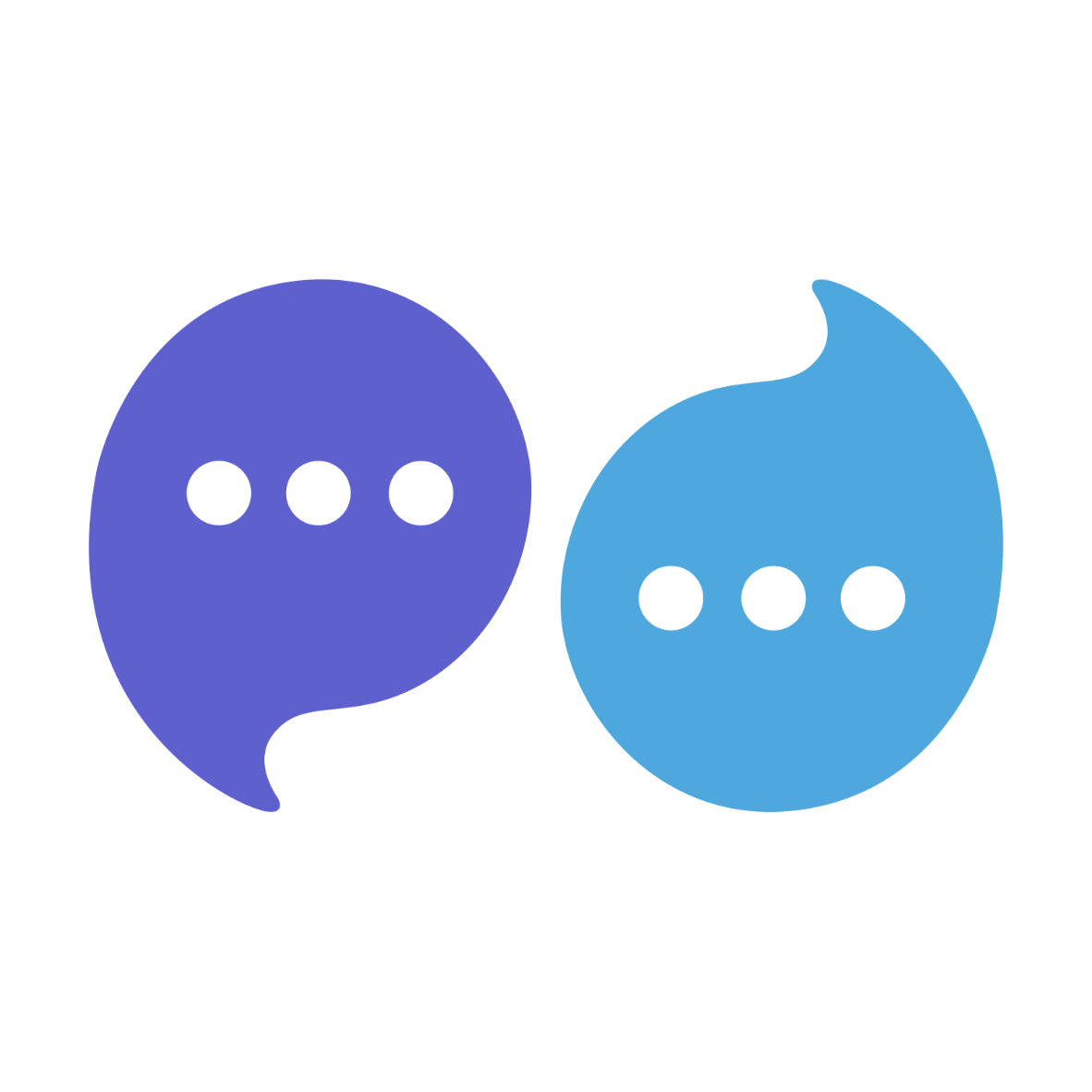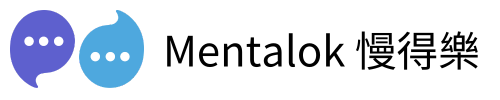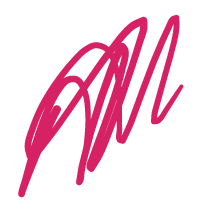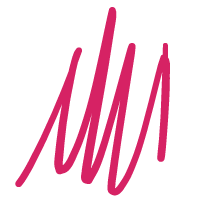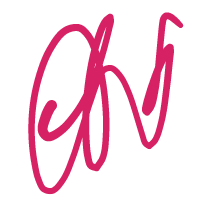Setting up a WhatsApp webhook can be daunting, especially for those new to web development. The process typically requires creating a server endpoint, managing verification requests, and processing incoming data, all of which demand expertise in web development and API integration. Thankfully, platforms like Mentalok AI (ai.mentalok.io) streamline this process with a user-friendly interface and robust technical infrastructure. By linking your WhatsApp Business phone number to Mentalok AI, you receive a webhook URL and verify token to configure your WhatsApp Business API in the Meta for Developers portal effortlessly. This step-by-step guide simplifies setting up your WhatsApp webhook with Mentalok AI, enabling seamless real-time notifications and enhanced customer interactions.
Prerequisites
- A Meta for Developers account with a WhatsApp Business API app configured.
- An account on ai.mentalok.io.
Step-by-Step Guide
Step 1: Sign Up on MentalokAI (https://ai.mentalok.io)
Begin by creating an account on https://ai.mentalok.io/register if you don’t already have one. Visit their website and follow the registration process to set up your profile.

Step 2: Add Your WhatsApp Business Phone Number
Once logged in, navigate to the section of the ai.mentalok.io platform where you can add your phone number, which is “Client Channel“, the “WhatsApp“.
If you don’t know how to get access token, click “How to retrieve access token when setting WhatsApp API“.
If you don’t know how to register your company mobile number as WhatsApp number, click “How to add a new phone number in WhatsApp Manager in Meta“.
Enter your WhatsApp business phone number and complete any required verification steps. Upon successful addition, ai.mentalok.io will provide you with a unique webhook URL and a verify token.

Copy the webhook and verify token.

Step 3: Configure the Webhook in Meta for Developers
Configure your webhook in the Meta for Developers portal to connect it with ai.mentalok.io.
- Log in to your Meta for Developers account.
- Select the app associated with your WhatsApp Business API.

- Navigate to the WhatsApp app.
- In the left side menu, click WhatsApp and then Configuration.

- Enter the webhook URL provided by ai.mentalok.io in the “Callback URL” field.
- Enter the verify token provided by ai.mentalok.io in the “Verify token” field.

- Click “Verify and save” to confirm the configuration.
Image suggestion: Screenshot of the Meta for Developers webhook configuration page with the URL and token fields filled in.
Step 4: Subscribe to Events
After configuring the webhook, subscribe to the events you want to receive notifications for, such as incoming messages.
- In the webhook settings, scroll down and select the “messages” field to subscribe to message events.
- Save your changes to activate the subscription.

Troubleshooting
If your webhook isn’t triggering, consider the following steps:
- Verify that your app in Meta for Developers is set to “Live” mode.

- Ensure the webhook URL and verify token match those provided by ai.mentalok.io.
- Confirm that you have subscribed to the correct events, such as “messages”.
- Contact MentalokAI support here.
Note: If issues persist, ensure your WhatsApp Business Account is properly linked to your app in Meta for Developers. You may need to contact ai.mentalok.io support for platform-specific assistance.
Comparison of Setup Methods
| Method | Complexity | Technical Requirements | Setup Time |
|---|---|---|---|
| Traditional Server Setup (e.g., AWS Lambda) | High | Server deployment, coding, API knowledge | Hours to days |
| Using ai.mentalok.io | Low to Medium | Basic account setup, minimal coding | Minutes to hours |
Conclusion
Setting up a WhatsApp webhook can be technically challenging, but ai.mentalok.io significantly reduces this complexity by providing a webhook URL and verify token after adding your phone number. This allows you to focus on creating engaging customer interactions rather than managing server infrastructure. By following the steps outlined, you can efficiently integrate WhatsApp webhooks into your application, leveraging ai.mentalok.io’s tools to automate and enhance your communication workflows.
Further Reading
Useful Link
- Facebook Developer Console
Managing facebook apps, setting up integration like webhook, event type and access token. - Facebook Business Manager
Add WhatsApp phone number, managing WhatsApp message template or flows.